Publishing a Workflow
-
Publishing a workflow in Workflow Studio results in the generation of an assembly, which is located in the CompilerTemp folder.
-
Crucially, for workflows, a metadata file (also referred to as a publisher file) is created in the _PublishedItems folder within the repository path. This file contains the information required to register the workflow with EmpowerID.

- To make the workflow accessible and secure within the EmpowerID environment, this metadata file must be published into EmpowerID. This is done using a specific workflow within the EmpowerID web application called Publish Workflow Studio Item.
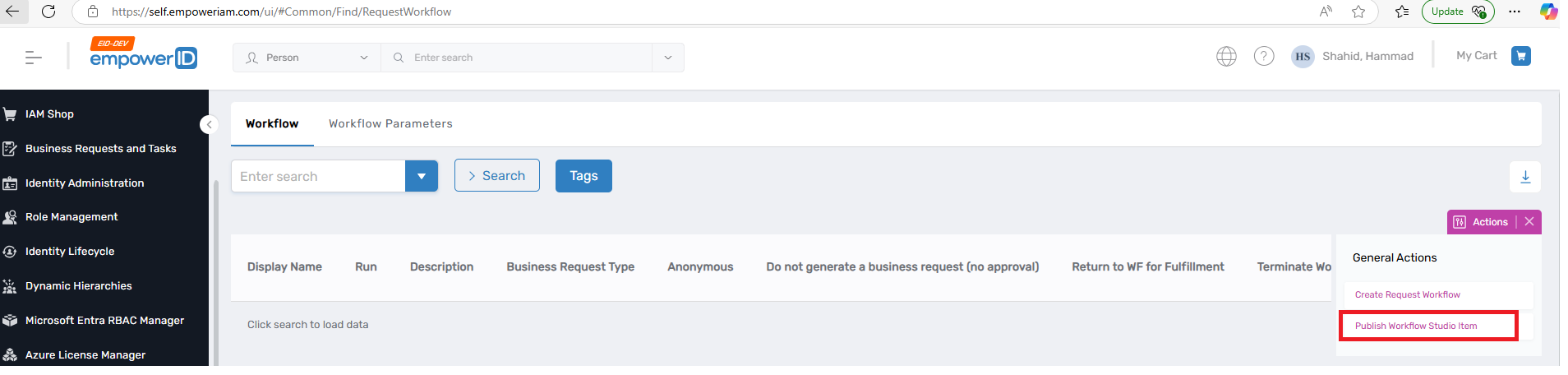
- Running this "Publish Workflow Studio Item" workflow will prompt you to select the metadata file of the workflow you wish to publish.
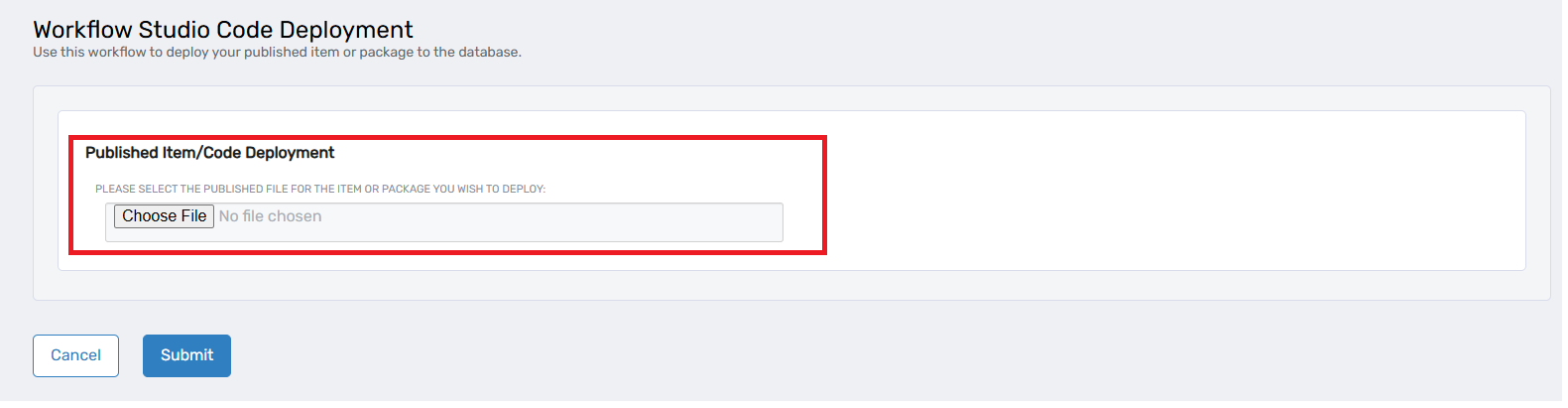
-
Upon successful execution of this publishing workflow, EmpowerID processes the metadata and creates the necessary workflow resources, including what is referred to as a request workflow. The request workflow is an RBAC resource that represents the published workflow, allowing EmpowerID to manage its security and access.
-
Once the workflow is published and the request workflow is created, it should be visible on the Request Workflow page of the EmpowerID web application. It can then be executed, and its access can be controlled through EmpowerID's security framework.
CompilerTemp Folder
Based on the sources, the compile temp folder is a special folder within the EmpowerID development environment. Its purpose is to contain the compiled assemblies of items that are published in Workflow Studio.
-
When you publish an activity in Workflow Studio, the tool generates the necessary classes and metadata, then compiles the activity into an assembly. This compiled assembly is stored in the compile temp folder.
-
Similarly, when you publish a workflow, the resulting assembly for the workflow, along with its source code, can also be found in the compile temp folder.
Therefore, the compile temp folder acts as a temporary storage location for the output of the compilation process for both activities and workflows within Workflow Studio.

Please note in the screenshot above that the folder hshahid is present on my local machine. You will need to replace it with your own local folder name. Additionally, you may not find the AppData folder because it is hidden. To access it, you will need to unhide the folder first and then navigate inside it. The rest of the path remains the same.
There is also a shortcut to go to the CompilerTemp folder. Go to the Workspace menu and from there, select the CompilerTemp folder.
